We often need to sum values in tables. For this, Excel has a standard function SUM which can sum a whole range of values. However, sometimes we need to perform a selective summation. For such cases, there are advanced functions SUMIF (summing by one criterion) and SUMIFS (for summing by many criteria).
Let's consider the following example:
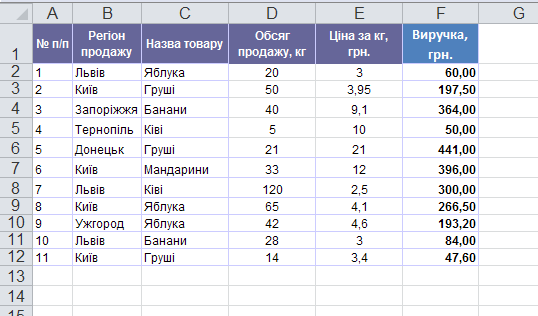
We have a table of fruit sales by region. Suppose we need to find out information about sales revenue in a separate region and for a separate product. To do this, select the SUMIFS formula from the section Mathematical , and write the arguments as follows:
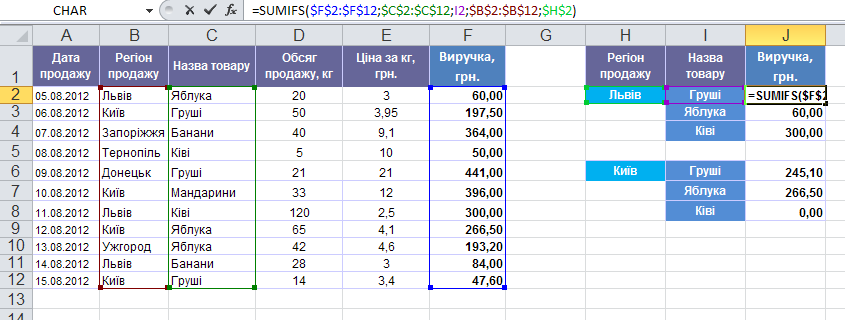
The syntax of the formula is as follows:
=SUMIFS( The range_which_is_summarized ; range_for_condition_1 ; condition_1 ; range_for_condition_2 ; condition_2 )
ie:
We draw your attention to the fact that it is worth fixing cell ranges (with a dollar sign $ or press the F4 key), because when copying, they will move and the formula will give an incorrect result.
Also, with selective summation, we can use more complex constructions: