This utility replaces formulas in selected cells with their calculated values.
The utility works the same way as Excel (Calc) "Copy > Paste > Paste Value" , but in one step, and also works with multiple non-adjacent cell ranges at the same time.
Normally, the utility changes formulas to their calculated values in both visible and hidden cells. If you selected cells in a filtered list, only visible cells are changed.
For example, a cell with the formula
This can be useful, for example, if you want to speed up calculations in your workbook or if you don't want anyone to see the underlying formulas you've used if you give the workbook to someone else.
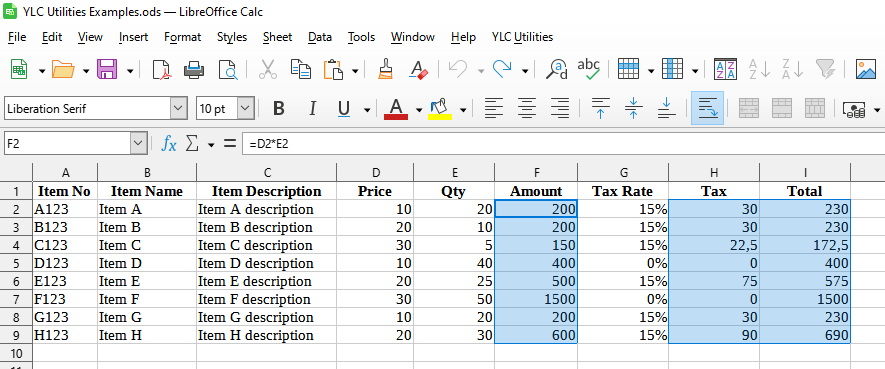
After application:
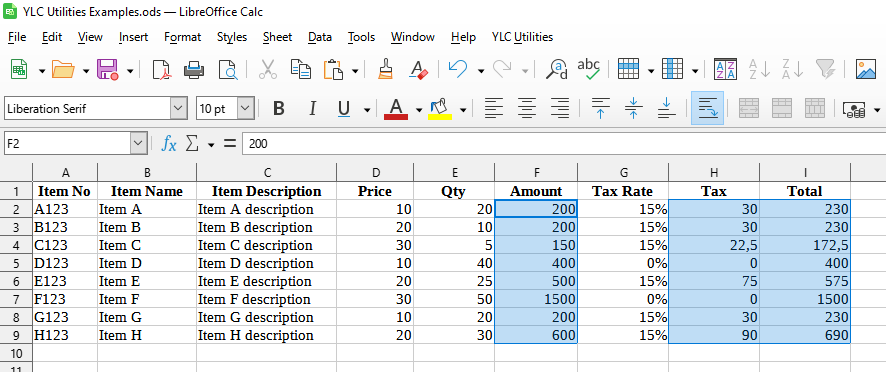
Click
Excel:

LibreOffice Calc:
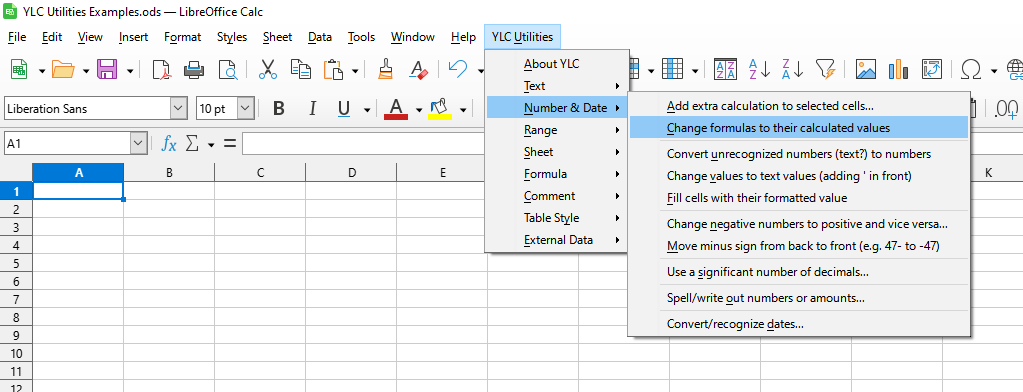
Using this tool will definitely save you time and effort. However, the actual time savings will depend on how often you use it. Excel (Calc) , the amount of data you work with, and how often you use this tool.
You can use the utility
After that, this function will be available in all files that are opened in Excel (LibreOffice Calc) .