This utility will help you convert unrecognized dates in selected cells.
Sometimes Excel (Calc) accepts dates as text. This problem often occurs when data is imported or copied from other programs. The problem is often caused by a difference between the date formats in your data and the local settings on your computer.
When Excel (Calc) does not recognize these dates, they are left-aligned, cell formatting to display dates does not work, and you cannot use them in your calculations.
With this utility, you can quickly convert them so that Excel (Calc) recognized them as correct dates.
Date-as-text values must be constructed in the same logical way for this utility to convert them.
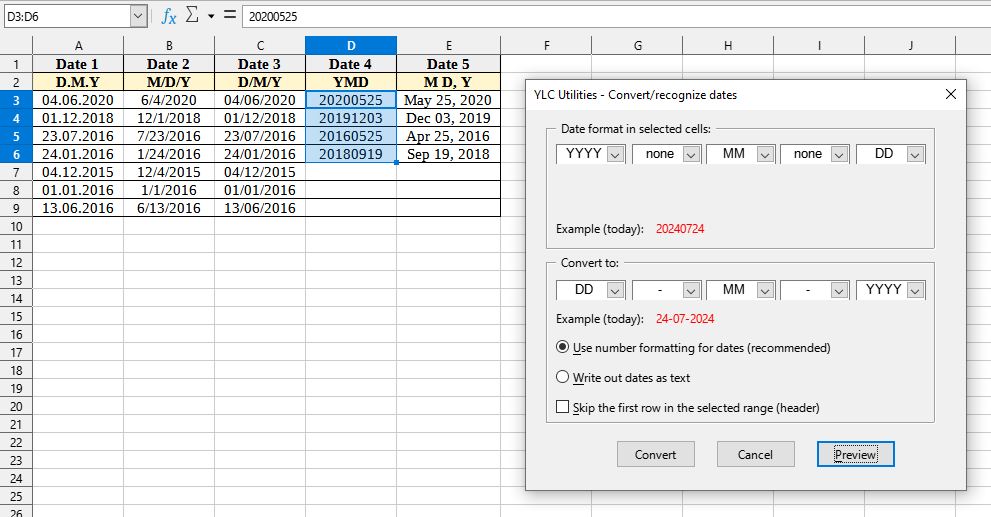
After application:
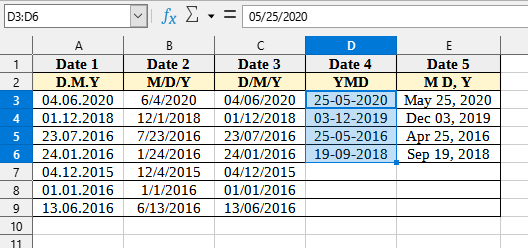
Click
Excel:
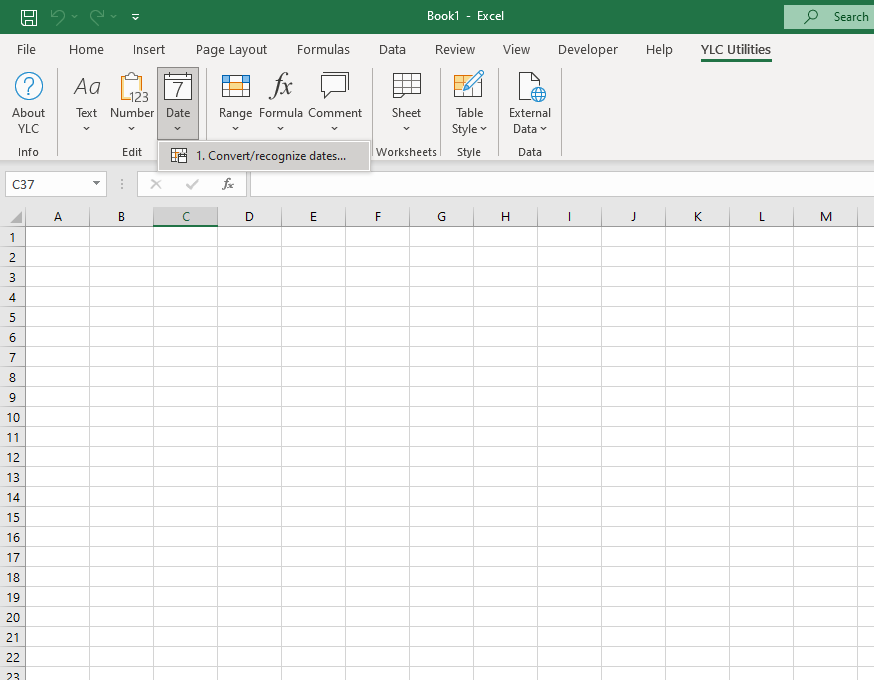
LibreOffice Calc:
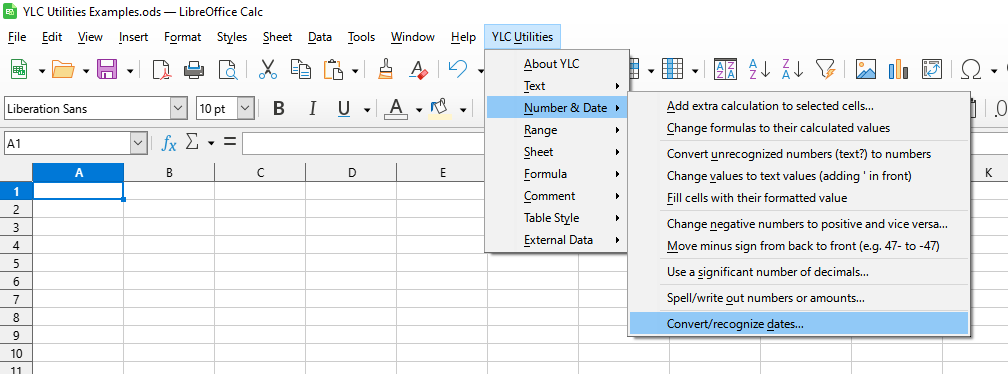
Using this tool will definitely save you time and effort. However, the actual time savings will depend on how often you use it. Excel (Calc) , the amount of data you work with, and how often you use this tool.
You can use the utility
After that, this function will be available in all files that are opened in Excel (LibreOffice Calc) .