A ready-made function for those who often have to use currency rates NBU in Excel .
Helps to automatically obtain the value of the exchange rate from NBU website by its code and date.
To add a feature import exchange rates of the NBU , open the menu Service - Macros - Visual Basic Editor , insert the new module (menu Insert - Module ) and copy the text of this function there:
Function NBU_RATE(ByVal pCurrency, ByVal pDate)
'moonexcel.com.ua
If Len(pCurrency) = 0 Or Len(pDate) = 0 Then Exit Function
With WorksheetFunction
tDate = .Text(pDate, "YYYYMMDD")
Website = "https://bank.gov.ua/NBU_Exchange/exchange_site"
RequestString = Website & "?start=" & tDate & "&end=" & tDate & "&valcode=" & pCurrency
WebServiceResponse = .WebService(RequestString)
NBU_RATE = .FilterXML(WebServiceResponse, "//rate_per_unit")
End With
End Function
Close it Visual Basic Editor and return to Excel .
Now you can manually enter our function NBU_RATE() . The syntax of this function is as follows:
=NBU_RATE (
We will have the following result:
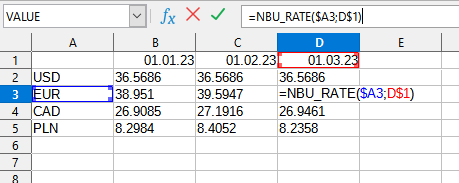
You can also use the NBUA() function by installing the free extension YouLibreCalc.xlam .
After that, this function will be available in all files that will be opened in Excel.