The built-in function VLOOKUP is one of the most powerful functions in Excel (Calc). However, it has one significant drawback - it finds only the first occurrence of the desired value in the table and only in the rightmost column. But what if you need the 2nd, 3rd, and not in the last one?
The modified function VLOOKUPSEQ can return any match (not just the first found) from any specified column.
=VLOOKUPSEQ(LookupValue; LookupArray; ReturnArray; Seq)
The VLOOKUPSEQ() function is easy to use. You just need to specify the search range and the column from which values will be taken, as well as the ordinal number of the required match, and Excel (Calc) will automatically find and return the required value:
=VLOOKUPSEQ(LookupValue; Lookup Array; Return Array; Seq)
We will get the following result:
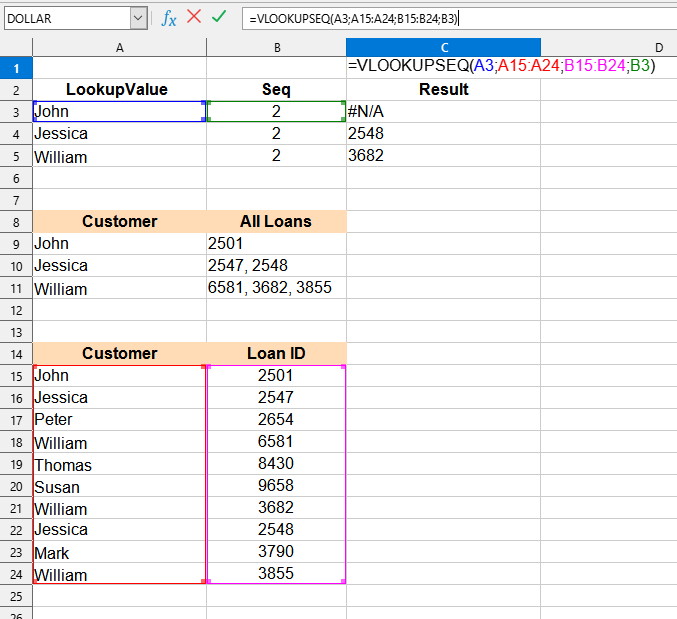

The following values are used in this example:
You can use the function VLOOKUPSEQ() by installing the extension YLC Utilities.
After that, this function will be available in all files that will be opened in Excel (LibreOffice Calc).