We all know the well-known VLOOKUP() function, which helps us combine data from different tables. However, this function has one significant drawback - it cannot combine similar values, meaning if there is a mistake in a word, there will be no match.
Imagine we have two lists. Both contain approximately the same elements, but they might be recorded slightly differently. The task is to find the most similar element from the second list for each element in the first list, i.e., to implement a search for the closest, most similar text.
The FUZZYLOOKUP function matches values with the smallest number of operations required to transform one text into another.
=FUZZYLOOKUP(LookupValue; LookupArray)
The FUZZYLOOKUP() function is easy to use. You just need to specify the value to search for and the search range that contains approximate values, and Excel (Calc) will automatically find and return the required result:
=FUZZYLOOKUP(LookupValue; Lookup Array)
We will get the following result:
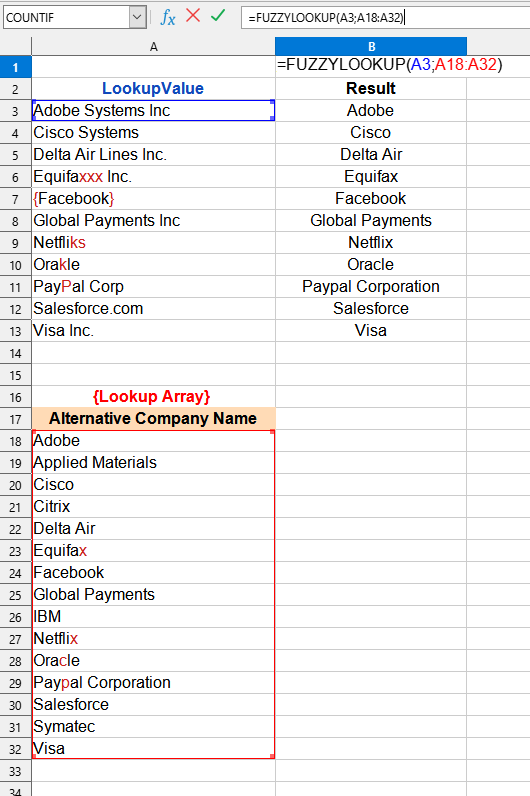

In this example, the following values are used:
You can use the FUZZYLOOKUP() function by installing the YLC Utilities extension.
After that, this function will be available in all files opened in Excel (LibreOffice Calc).