The built-in VLOOKUP function is one of the most powerful functions in Excel (Calc). But it has some drawbacks - it compares values only in one column. But what if you need to compare values in several columns simultaneously?
The modified VLOOKUPMULTI function searches for the specified value across a range with many columns.
=VLOOKUPMULTI(LookupValue; LookupArray; ReturnArray)
The VLOOKUPMULTI() function is easy to use. You just need to specify the search range, which can include many columns, and the column from which the related value will be returned, and Excel (Calc) will automatically find and return the required result:
=VLOOKUPMULTI(LookupValue; Lookup Array; Return Array)
We will get the following result:
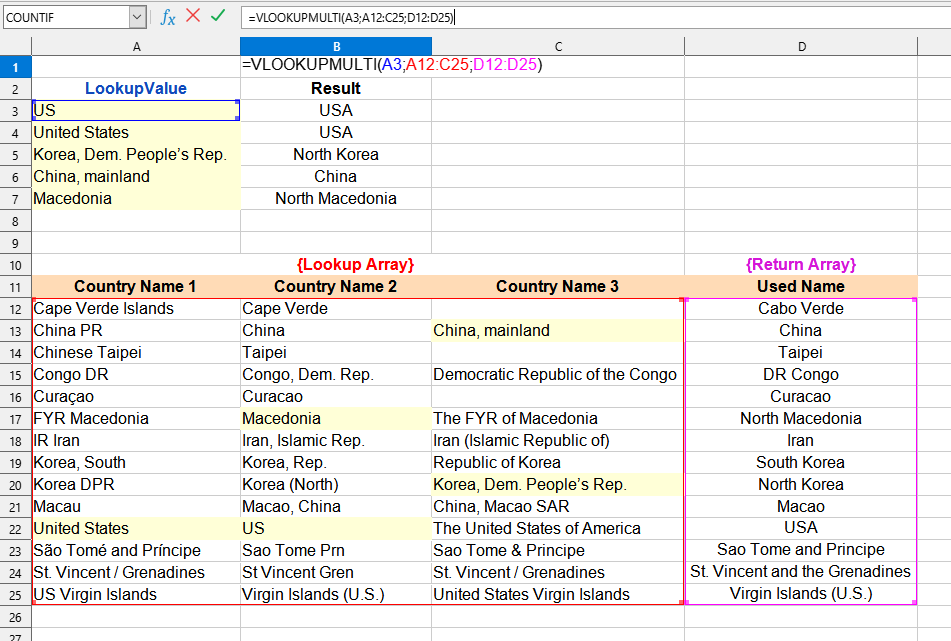

In this example, the following values are used:
You can use the function VLOOKUPMULTI() by installing the extension YLC Utilities.
After that, this function will be available in all files that will be opened in Excel (LibreOffice Calc).