This tool moves (copies and deletes) a cell comment into its formula.
This way, you can, for example, restore a saved formula or an old cell value.
You can also use the function GETCOMMENT() , which returns the comment text of the specified cell.
Before moving:
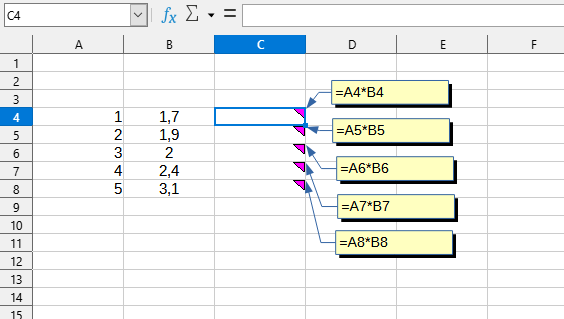
After moving:
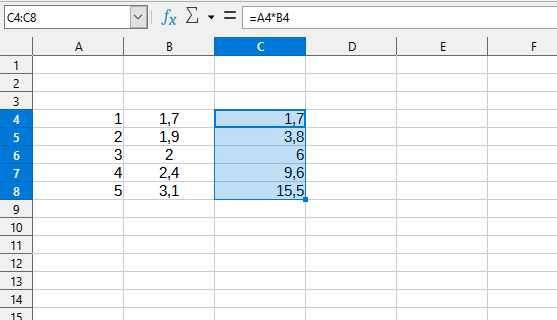
Click
Excel:
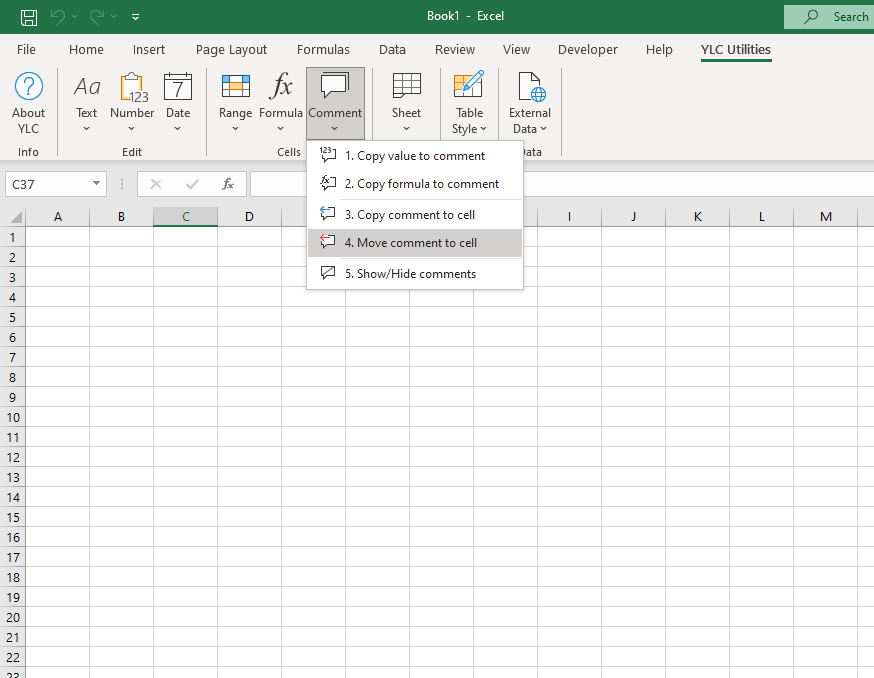
LibreOffice Calc:
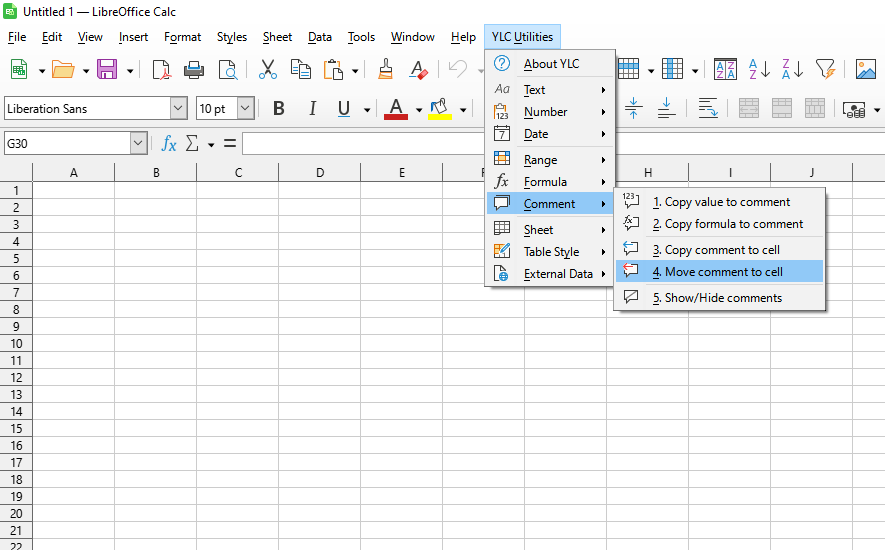
Just use the next tool in the menu Excel (Calc) :
This is much faster than manually copying each cell's comment into its formula.
Using this tool will definitely save you time and effort. However, the actual time savings will depend on how often you use it. Excel (Calc) , the amount of data you work with, and how often you use this tool.
You can use the utility
After that, this function will be available in all files that are opened in Excel (LibreOffice Calc) .