Many people use colors to mark cells. Working with cell colors can facilitate understanding data in the workbook Excel (Calc).
Unfortunately, Excel (Calc) does not have built-in functions to use cell colors as conditions in formulas. Building formulas that only count or sum cells of specific colors can become really cumbersome. This often leads to complex formulas that are prone to errors when changes are made.
The SUMBYFONTCOLOR() function sums values in cells that have a certain font color.
=SUMBYFONTCOLOR(RangeToSum; SampleCell)
The SUMBYFONTCOLOR() function is easy to use. You just need to select the desired range of cells and specify a cell containing the required color, and Excel (Calc) will automatically sum cells with the same color:
=SUMBYFONTCOLOR(RangeToSum; SampleCell)
We will get the following result:
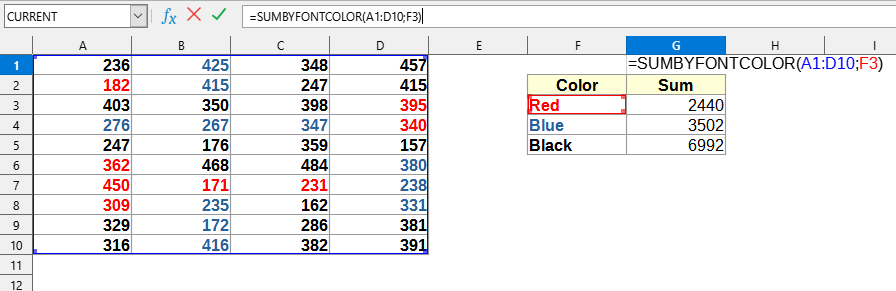

The following values are used in this example:
Since Excel (Calc) recalculates a formula only if the value in the cell (to which it refers) changes, and not when colors change, some sheet formulas do not always run to update. In this case, you can use the F9 or Ctrl+Alt+F9 key combination to update formulas in YLC Utilities.
You can use the function SUMBYFONTCOLOR() by installing the extension YLC Utilities.
After that, this function will be available in all files that will be opened in Excel (LibreOffice Calc).