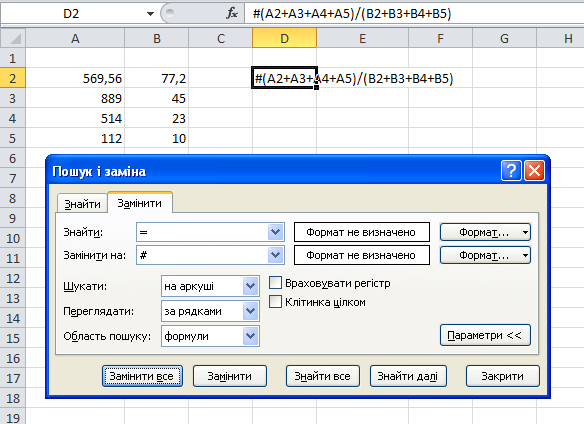We all know how to copy values and formulas in Excel, but sometimes you need to copy the value that the formula returns or the formula itself without shifting references and ranges. Let's see how to do it.
To copy a value instead of a formula, you need to copy the cell and then use A special insert , which will help us insert the values themselves. It looks something like this:
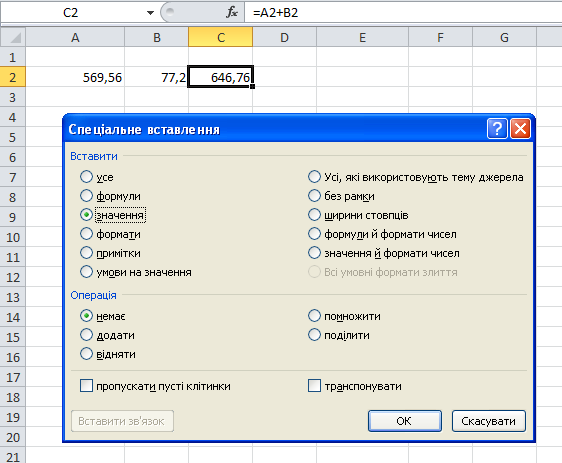
To copy the formula without shifting the links, we can copy the formula not through the cell, but in the formula ribbon itself.
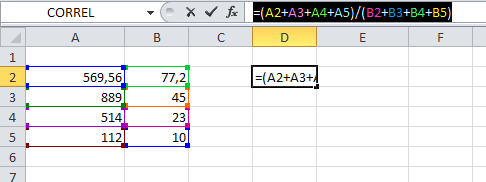
Then paste it into any cell, and the formula will refer to the same cells again, even without first fixing the rows and columns in the formula.
However, this method will not work if we want to copy many formulas without shifting the references. In this case, one trick will help us. So: