When working in Excel, we often have to process text in cells, but sometimes it is difficult to understand which functions should be used. Let's look at a few features that will allow us to do this.
This function allows us to separate the required number of characters from the left of the text. It looks something like this:
=LEFT(text; number_of_characters)
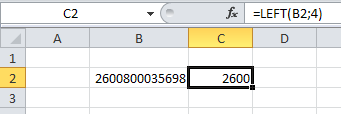
In this example, we separated the balance part from the account number.
We can do a similar action from the right part of the text.
=RIGHT(text; number_of_characters)
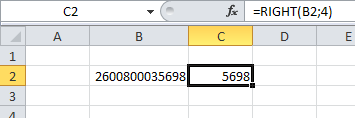
Let's now try to cut a part of the text from the middle of the word:
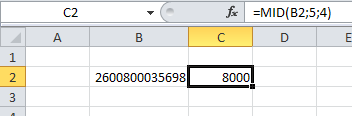
As you can see, an additional argument has appeared in this function, with which we will indicate the serial number of the symbol, starting from which we will "cut off" our piece of text. That is, the number "5" indicates the beginning of the "cut" of the text, and the number "4" is the number of characters that we need to get. Thus, we extracted 4 digits from the middle of the number, starting with the 5th digit inclusively.
The syntax of the function is as follows:
=MID(text; start_number; number_of_characters)