Those who actively work in Excel often have to face the problem of having duplicate values. Let's look at an example of how you can easily and quickly remove all duplicates.
Suppose we have such a table with a list of transactions that can be repeated and we need to delete the extra transactions: 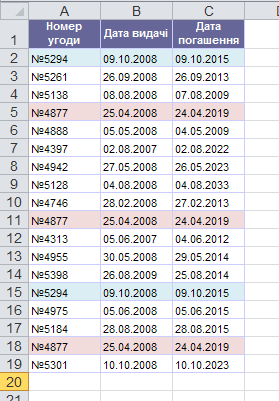
To do this, select all the columns and select them from the menu Data - Remove duplicates :

Next, select the columns by which we will delete duplicates (in our case, we selected all three) and put a check mark in the column Data with headers , if our table has a "cap":
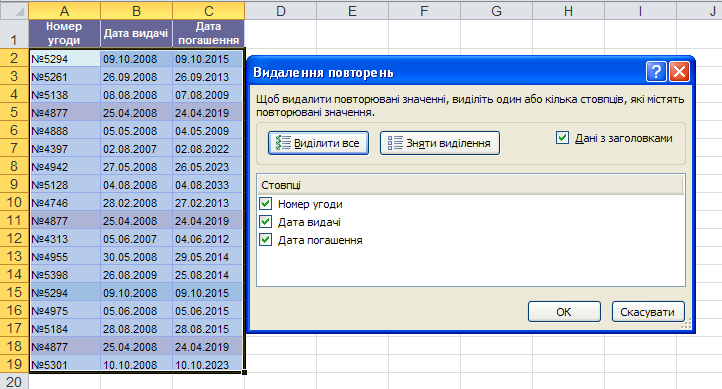
Let's press