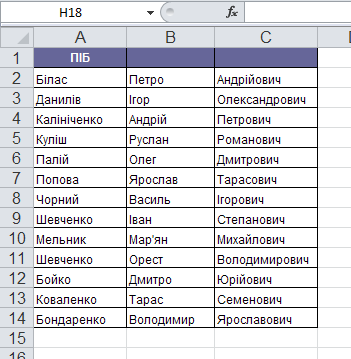Convert text to columns (Convert Text to Columns) is a function in Excel that allows users to split data in a single column into multiple columns. This can be useful when you need to get information from a large data set. Especially often, this need arises when converting data from other programs, when all the data is in one column.
This feature can save a lot of time and manual effort as it automates the process of separating and organizing data.
So, how to split the text into two columns or more?
For example, we have a column with the names of customers, which needs to be divided into several separate columns (so that separately "Прізвище", "Ім'я", "По-батькові").
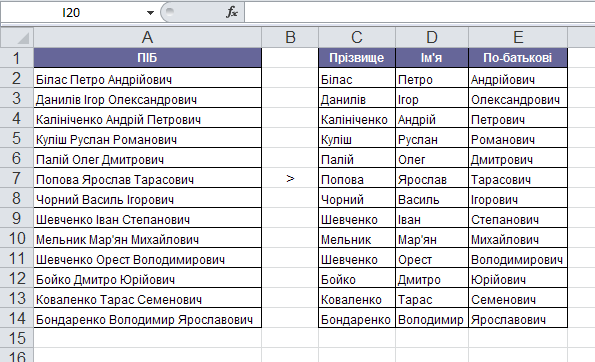
To do this, select the cells that we will split and select from the menu Data - Text by column (Data - Text to columns) . A window will appear Master of texts (Text Wizard) :
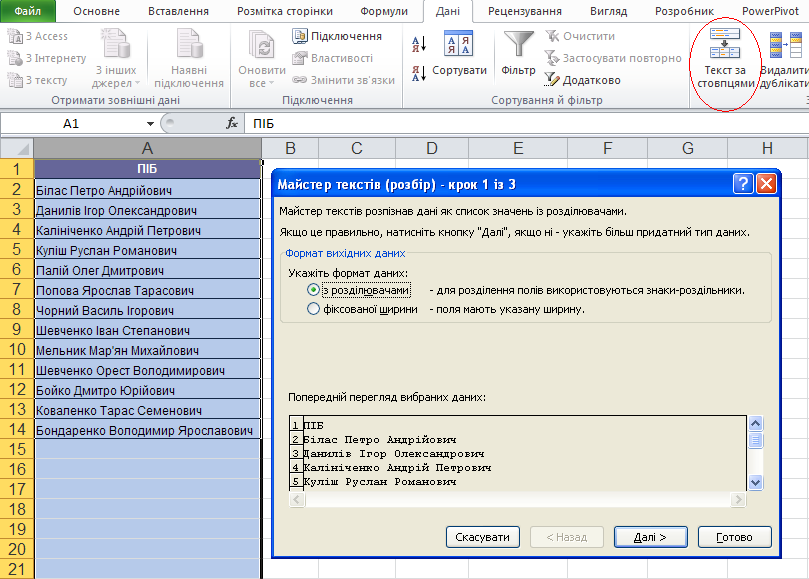
On the first step Master (Wizard) choose the format of our text. Is it text in which some character separates the contents of our future separate columns from each other ( with separators ) or columns of the same width are simulated using spaces in the text ( fixed width ).
In the second step Master , since we chose the format with separators, we need to specify which character is the separator (in our case " gap "):
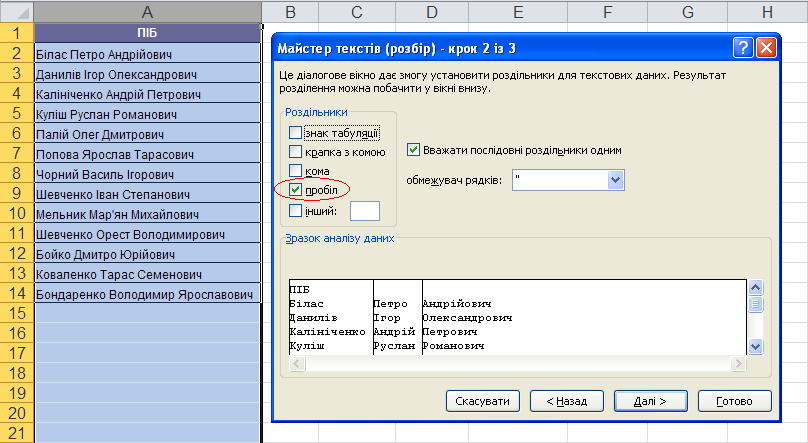
And, finally, in the third step, for each of the resulting columns, selecting them beforehand in the window Master , you need to select the format:

Press the button done (Finish) and we get the following result: