This utility removes all characters that come after a specified length in selected cells.
The utility works with both numbers and text. Cells with formulas will be skipped.
To remove characters in cells with formulas, you must first convert the formulas to values.
You can, for example, use it to quickly remove everything after the first 4 characters in your data range.
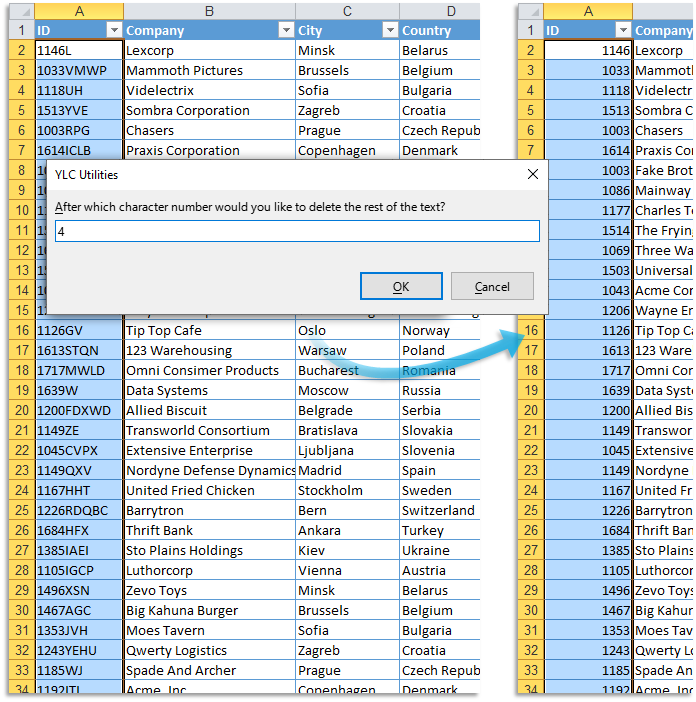
Click
Excel:
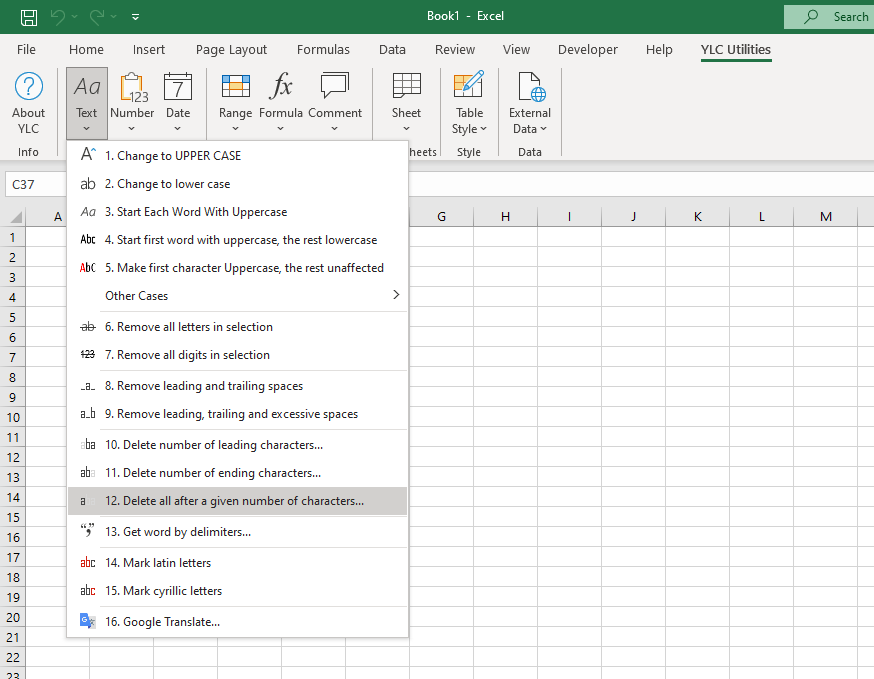
LibreOffice Calc:
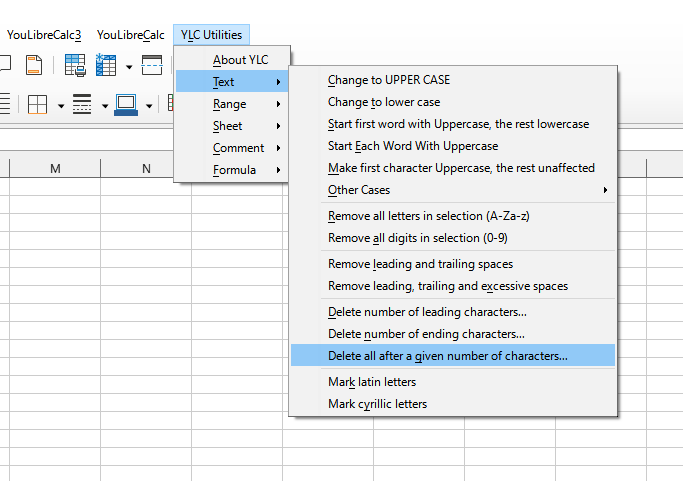
This is a faster alternative than using a temporary column and the =LEFT() function.
Using this tool will definitely save you time and effort. However, the actual time savings will depend on how often you use it. Excel (Calc) , the amount of data you work with, and how often you use this tool.
You can use the utility
After that, this function will be available in all files that are opened in Excel (LibreOffice Calc) .