This utility rounds numbers in cells to display a significant number of digits after the decimal point.
You can choose from the following:
The difference between this utility and general rounding is that it ignores zeros that come immediately after the decimal separator.
For example, if you enter the number 3, the cells will be formatted to display at least 3 decimal places, excluding zero.
A cell with a value of "18.0125142" will be displayed as "18.0125" instead of "18.013".
A cell with the value "18.00007693" will be displayed as "18.0000769" instead of "18.000".
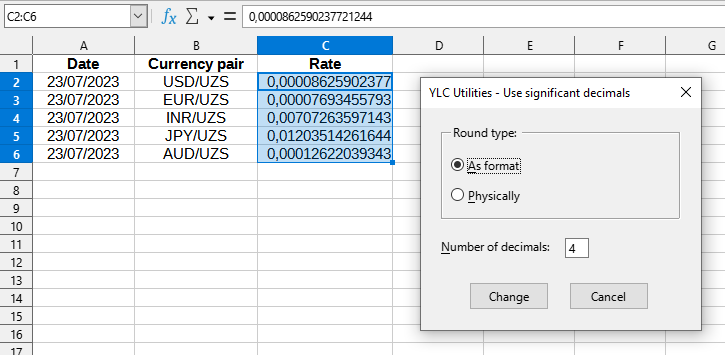
After application:
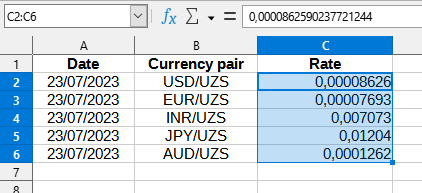
Click
Excel:
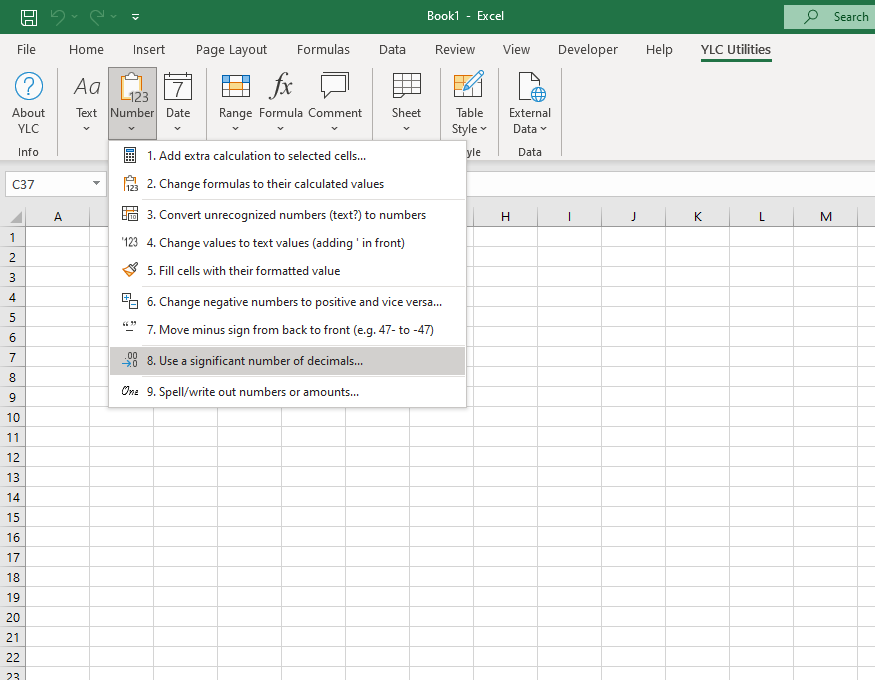
LibreOffice Calc:
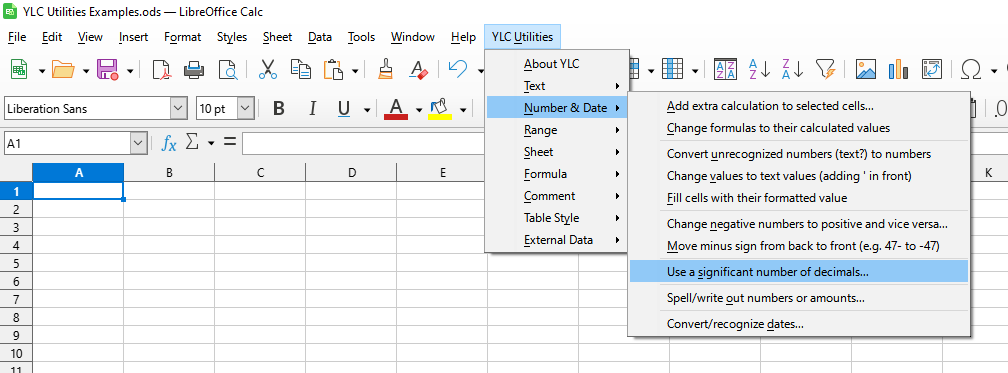
Using this tool will definitely save you time and effort. However, the actual time savings will depend on how often you use it. Excel (Calc) , the amount of data you work with, and how often you use this tool.
You can use the utility
After that, this function will be available in all files that are opened in Excel (LibreOffice Calc) .