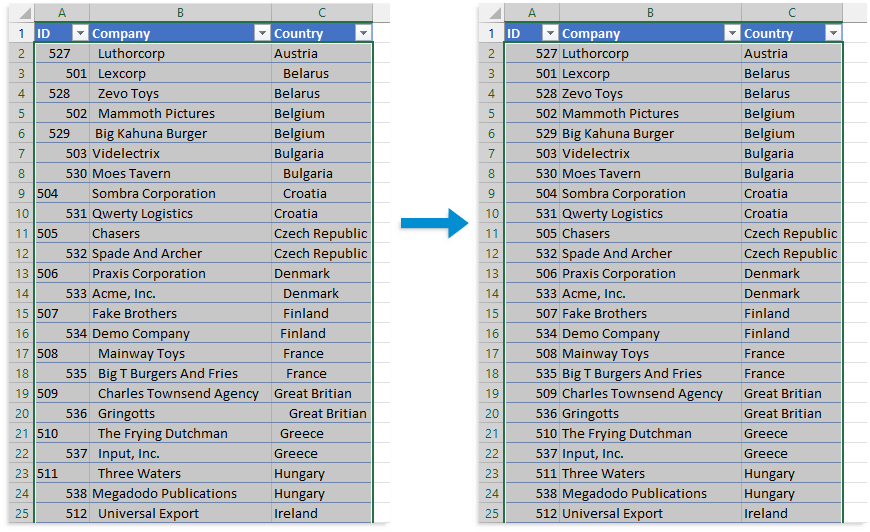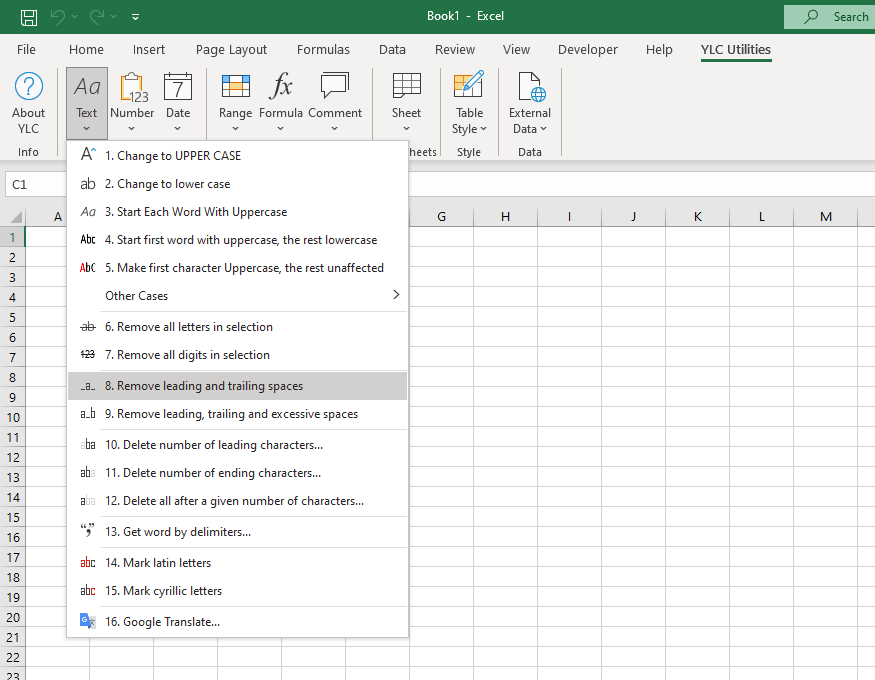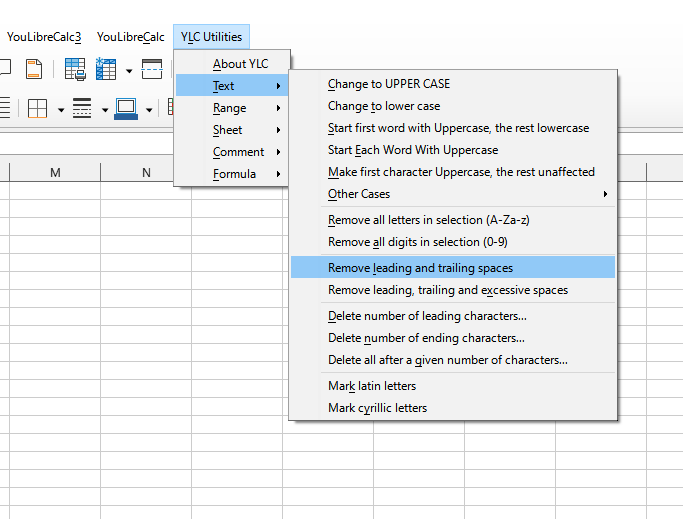TOP
Remove spaces at the beginning and end of text
Text > Remove leading and trailing spaces
Sometimes your data contains leading or trailing spaces. Someone may have accidentally added extra spaces, or imported text data from external sources may contain extra spaces.
Leading and/or trailing spaces can cause unexpected results when sorting, filtering, or using formulas.
This utility removes all leading and trailing spaces from values in selected cells.
For example, if you have a cell with the value " London " , then this utility changes the value to "London" without spaces at the beginning and end.
Screenshot
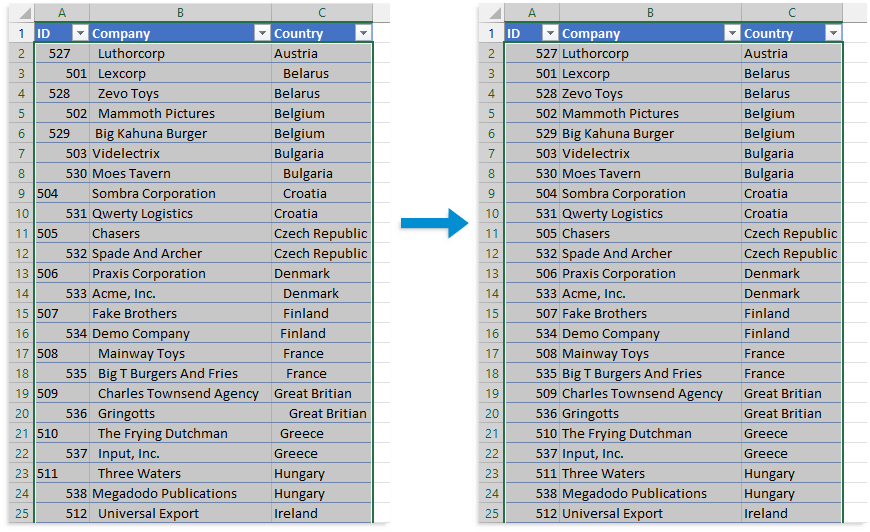
Running this tool
Click YLC Utilities > Text > Remove leading and trailing spaces :
Excel:
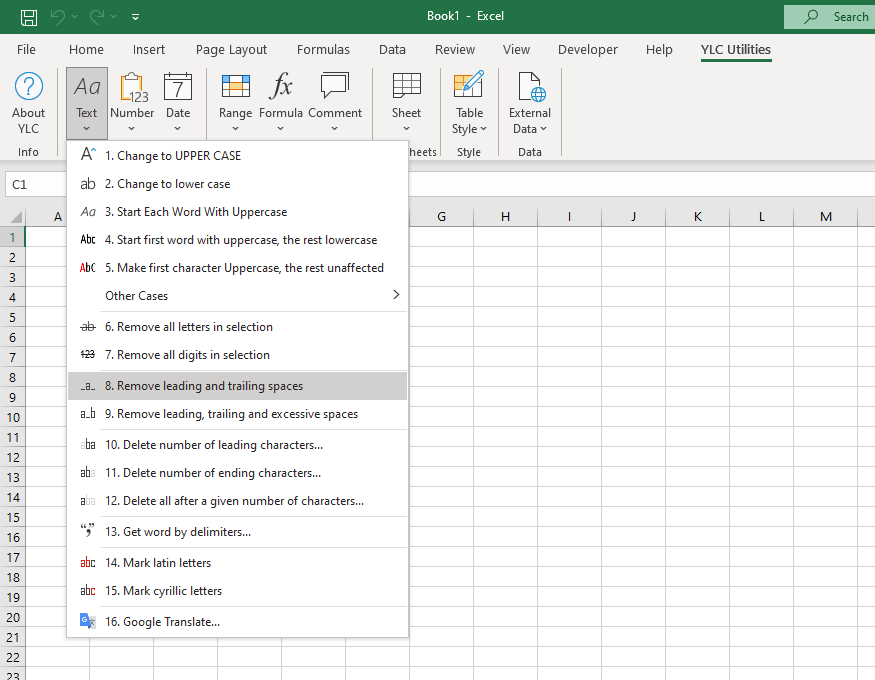
LibreOffice Calc:
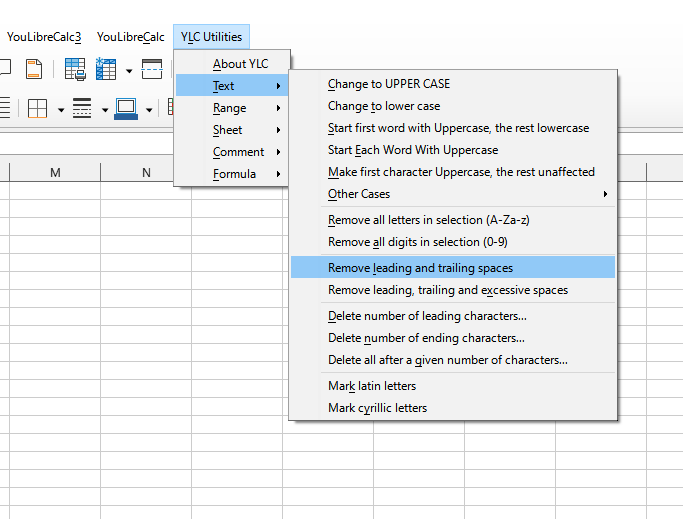
Do you recognize any of these situations?
- I need to remove the leading space from multiple cells, 800 or more. The leading space is before text, which is often multiple words, so I can't just find and replace the spaces.
- How can I remove spaces only to the left and right of a text string and keep the spaces inside the text string? Function Excel (Calc) =TRIM() reduces spaces within text to single spaces.
- I have some cells that contain imported text with a lot of leading spaces. I'm trying to get rid of them by using the =TRIM() function on these cells, but it's not working.
- My workbook contains data imported from another program, and unfortunately, many of these cells have padded spaces added to them.
I need to remove them, but it would take hours for 4000+ cells individually.
- I'm having trouble sorting data because of leading spaces. It takes hours to manually remove these spaces. Is there any magic trick for this?
- Your =VLOOKUP() formulas cannot find matching values due to unwanted spaces.
- You were sent a mailing list, but it looks bad with all the extra spaces.
- Cells that appear empty are not because they contain a space.
- Excel (Calc) does not recognize some cells as empty. This often happens with imported data.
- Duplicate values are not removed due to spaces at the beginning and/or end of some values.
Just select the cells and then use the following tool:
YLC Utilities » Text » Remove leading and trailing spaces
How much time will it save?
Using this tool will definitely save you time and effort. However, the actual time savings will depend on how often you use it. Excel (Calc) , the amount of data you work with, and how often you use this tool.
Download extension
You can use the utility Remove leading and trailing spaces by installing the extension YLC Utilities .
After that, this function will be available in all files that are opened in Excel (LibreOffice Calc) .
Additional keywords for this tool:
extra spaces, remove extra spaces, unnecessary spaces, spaces, clear empty cells, fix empty cells that Excel (Calc) does not recognize as empty, fix empty cells, spaces, remove unnecessary spaces from a cell